 |
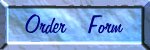 |
INSTRUCTIONS |
"Please Print this Page"
WARNING
: Clicking the RESET button at the bottom of the order form clears all the entries.
a) Finish the first order form, type in the appropriate Number of Pages section (i.e.: Page 1 of 2 for 1st order form) click the SUBMIT button and print out the following page as your 1st order form receipt. After printing the receipt, use the BACK button on your browser to go back to the previous page (Order Form).
b) If there are entries still on the form, click on the finger pointing down (
BOTTOM) on left side of the page to get to the bottom of the form and click the RESET button to clear the entries on the form. Click the finger pointing up (TOP) to return to the top of the form.c) Scroll down until you see NAME again, click in the white box under NAME to begin entering your information for your second order form. When your done continue to step 5.